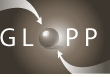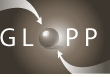|
Technical Requirements - Contacts - How to ... - GLOPP project - Concept
How to ...
navigate into a lesson?
use the arrows on the page footer section or - if you are working on a learning platform like OLAT - use the navigation
on the left side.
find my lessons?
If you use a platform like OLAT, your courses may only contain the lessons to work through.
If you use the complete GLOPP version (for example on a CD) your lecturers/tutors should ask you, to work through
the indicated lessons.
come back to the start page of a lesson?
Click on the GLOPP logo on the top left side of the page.
come back to the course overview?
Click on the button 'OVERVIEW' (the navigation on the top right).
use the media column on the right side?
The content of this column is connected directly to the content on the left side. In this media column you find links,
documents, videos and other media, as well as questions of discussion (questions that should be discussed during presence
lessons).
work with 'questions of discussion' (question boxes in the right column)?
Read the question(s) and make some notes about your reflections about it. Take your notes to the next presence meeting.
The questions should be discussed then.
open different file types?
Install the players and readers proposed above.
open images/pictures?
By clicking on an image you will open a link or a popup. Make sure in your browser preferences that popups are not
blocked.
recognize external links?
Text links should have an arrow before it indicating that you leave GLOPP.
use the glossary?
Green words are glossary terms. A mouse-over will show you the definition of this term. You may also use the General
Glossary (button on the top right of the page) - there you will find all term definitions used into GLOPP.
deliver my homework?
Usually your lecturers/tutors will tell you, where exactly to put (or send) your files.
avoide crossovers of elements (columns etc.)?
Make sure that your browser window is open at least to a size of 880px width. If you're working on a learning platform,
close additional menues or open GLOPP in a new browser window.
avoide text overlapping from the right column into the left?
Do not use Internet Explorer! We recommend Firefox.
deal with dead links?
This can happen. Please contact in this case glopp@geo.uzh.ch and indicate the place and link (url).
|